Day 3 of the 30 Day Challenge
Working in the default themed Terminal all day will make any sane (no such thing) developer cry. I’m sure we each have our own favorite customizations. Me? I’m a zsh sort of guy. Using it for a while (thanks @slashclee) I find myself switching up the themes each time I configure or reconfigure a computer. First thing’s first though, I’m using a mac. I’m not a “fan boy”, I’m just comfortable with it at this point. So if you’re wanting to get this going on your Linux system, there are links that can help you… I’m sorry, but I can’t help.
Enough words, how about some hawt pics?
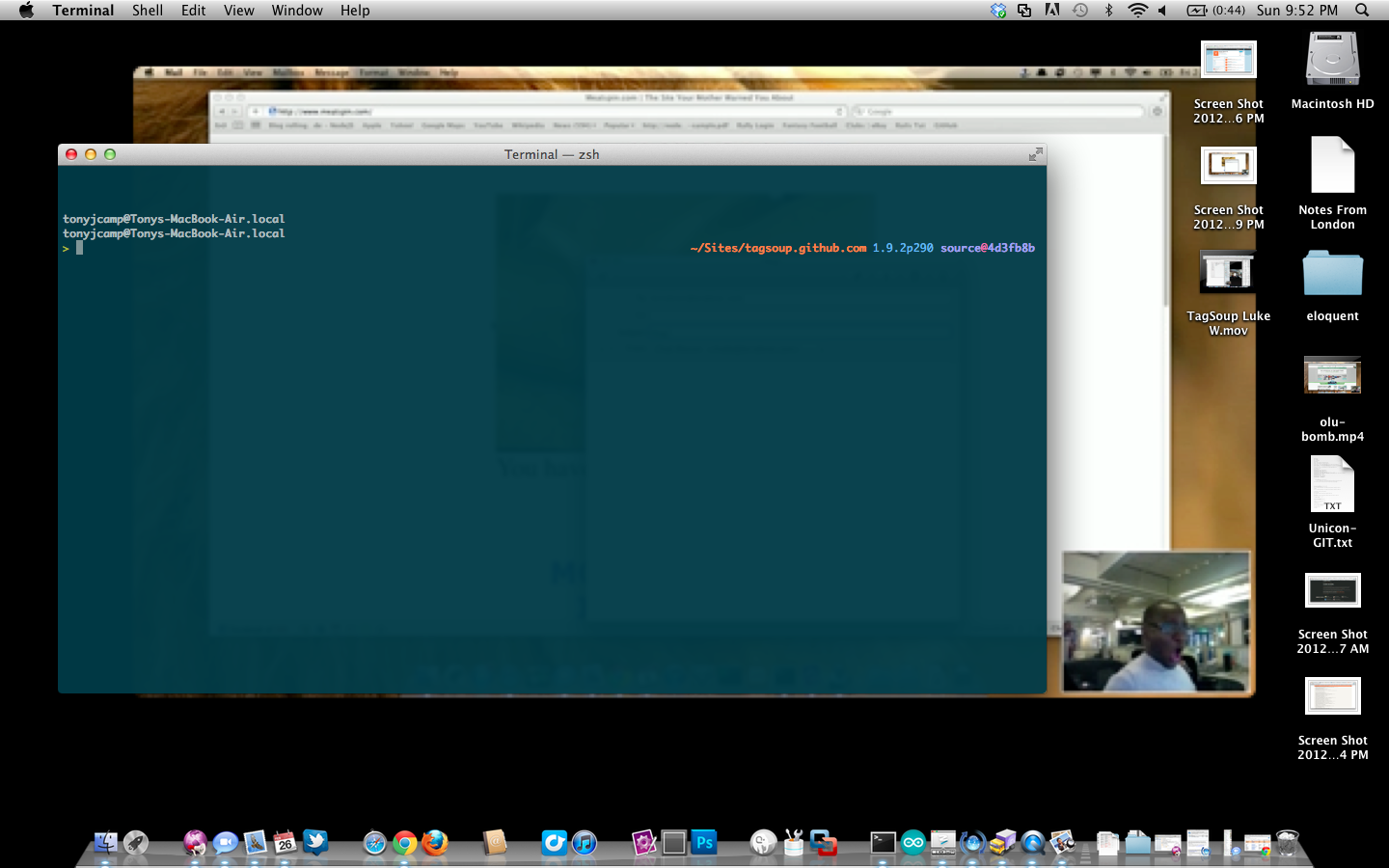
What are you staring at?
Well, that’s my desktop, with some icons, a nice desktop pic and of course my terminal. I like the way it all looks. How come your Terminal doesn’t look like that? Maybe I can help. If you’re running OSX Lion and haven’t already switched the default bash shell to zsh, you might want to do that now. Why switch? There are a ton of articles out on google explaning why people like it so much. For me, it comes down to a few basic benefits:
- Powerful tab completetion
- Styling
- Plugins
- Auto correct
Switching to zsh
This part is easy, just go to your System Preferences and click on Users & Groups. Right click, or Control-Click on your username and open up the Advanced Options. If you’re not able to Right-Click or Control-Click on your username, make sure the lock icon in the bottom left of the window is unlocked. Just click on it to toggle. Look for the dropdown for Login Shell and choose /bin/zsh. Fin
Oh My ZSH
The next very handy tool that goes hand in hand with zsh is Oh-My-Zsh. Oh-My-Zsh really starts to open up the “Styling” and “Plugin” benefits I brought up earlier. Please, take the time to check out the repo and check out everything is has to offer. I’m not going to try to get into all of it on this post.
Customizing Terminal
I’m using Tomislav Filipčić’s Solarized theme for my Terminal. Grab that, unzip it and run the Solarized Dark.terminal file. This will create a new theme based on the ever popular Solarized by Ethan Schoonover. Select Solarized Dark under Terminal > Preferences > Settings.
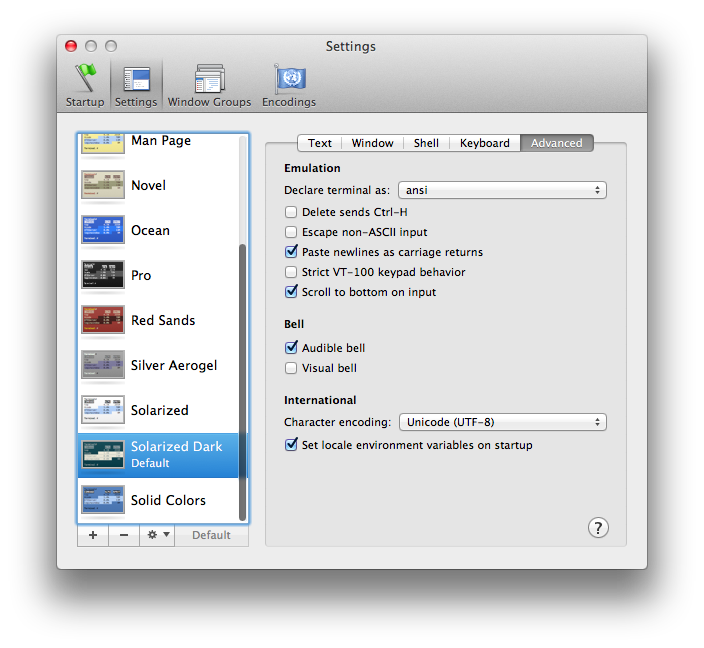
Customizing Oh-My-Zsh
Most of the customizations will be set in your .zshrc file. I’m assuming your Terminal is already open and hopefully you already your shell set to zsh. Type ~/. and press Tab. Autocomplete, yah, no HUGE difference yet. Press Tab again. Yay, our first noticeable change. You can Tab-cycle through the files/dirs. Look for .zshrc. This is your zsh profile. Look for the line that starts with ZSH_THEME=. This is where we are going to set our theme. Check out some of the zsh themes. I have mine set to blinks. But it’s not the default blinks. I have done some tweaking on it. Since this section is about customizing, let’s get to it.
There’s a lot going on here. A lot. Without going too crazy, let’s look at one small chunk to see what it’s doing.
1 2 3 4 | |
So zsh let’s have have a “left” (PROMPT) and “right” (RPROMPT) side of the prompt. On the left (again PROMPT), I like it nice and plain. So we’re outputting the username@system-name. Then we have a line break where our prompt will be. And on the right hand side of the screen (RPROMPT), we have even more useful info. We’re displaying the current directory, the version of Ruby, the current git branch and SHA. I have added some fun colors to it, cause you know, colors are good mmmkay.
On to plugins
The plugins in zsh are really useful. They will extend autocompletion for you and set up some aliases for you. Back in your ~/.zshrc file look for the line that starts with:
1 2 | |
The plugins I have installed are git, github, node, gem, rails, ant. It looks like this:
1 2 3 | |
Most of these I don’t use to their fullest. But you can take a look at some of the things the git plugin is doing for us. If you’re using git a lot, some of the aliases will save you some time. Check out all of the available plugins for zsh.
I’m by no means a shell, or zsh expert. I’m still learning a ton as I go. The day I spent getting Solarized set up and the prompt on the right caused big head aches for me. I have a whole list of git aliases, and standard aliases to share that will tie in nicely with this post but, this post has already gotten much longer than I like. TL:DR. If you have any questions, please feel free to ask. I will do my best in answering or finding an answer. Use the comments below or msg me on github.
Hepful Links
Oh My ZSH github repo
ZSH Homepage - A little overwhelming
Steve’s Extravagant Zsh Prompt
Oh My ZSH Twitter - Blue birds





